1. Plug in and switch on Logitech device according to the diagram.
- Camera (Blue Cable)
- Microphone and Speaker (Red Cable)
- USB (Grey Cable)
- Power (Black Cable)
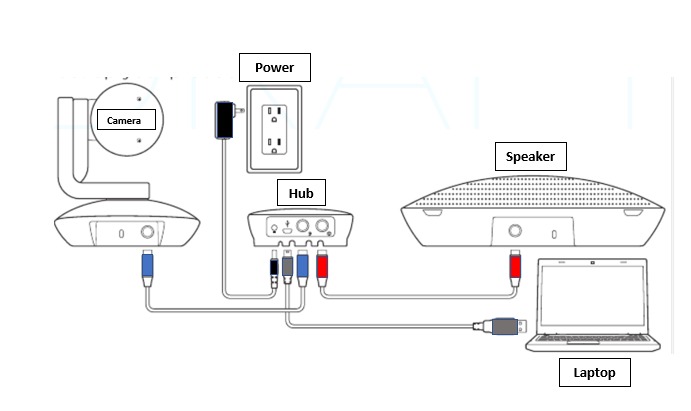
2. Plug in the Logitech USB cable and wait for few min for the driver to be installed. (The driver will be installed automatically).

3. Please check for the Blue indication light on the Camera, Hub and Speaker to verify the device is switched on and connected.

4. Select your laptop Playback Device to Echo Cancelling Speakerphone(Logi Group Speakerphone).
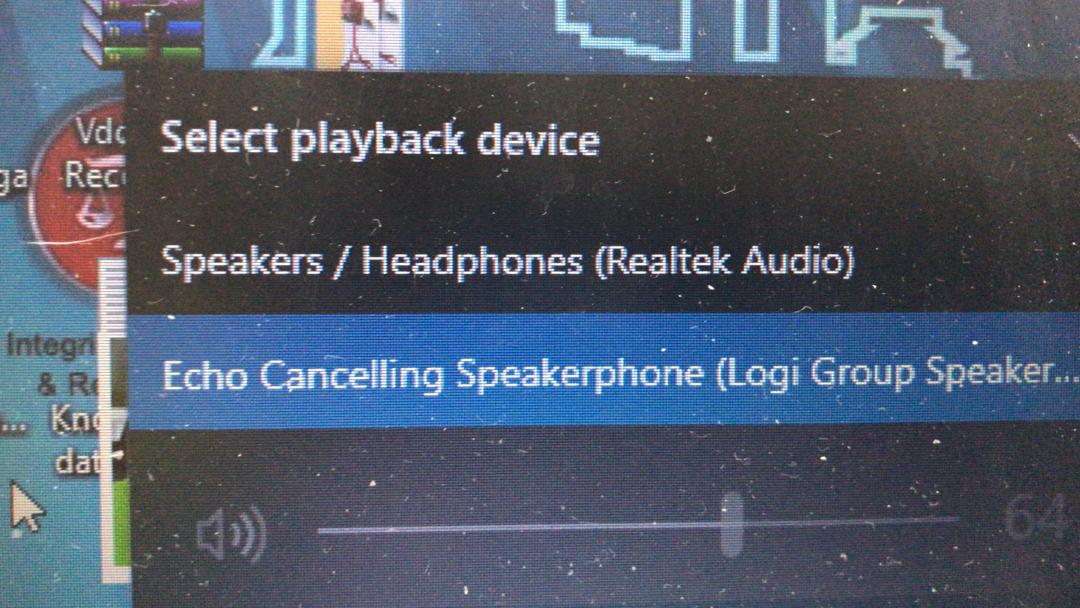
5. Open Sound Setting to verify the Audio input and output of the laptop is selected correctly.
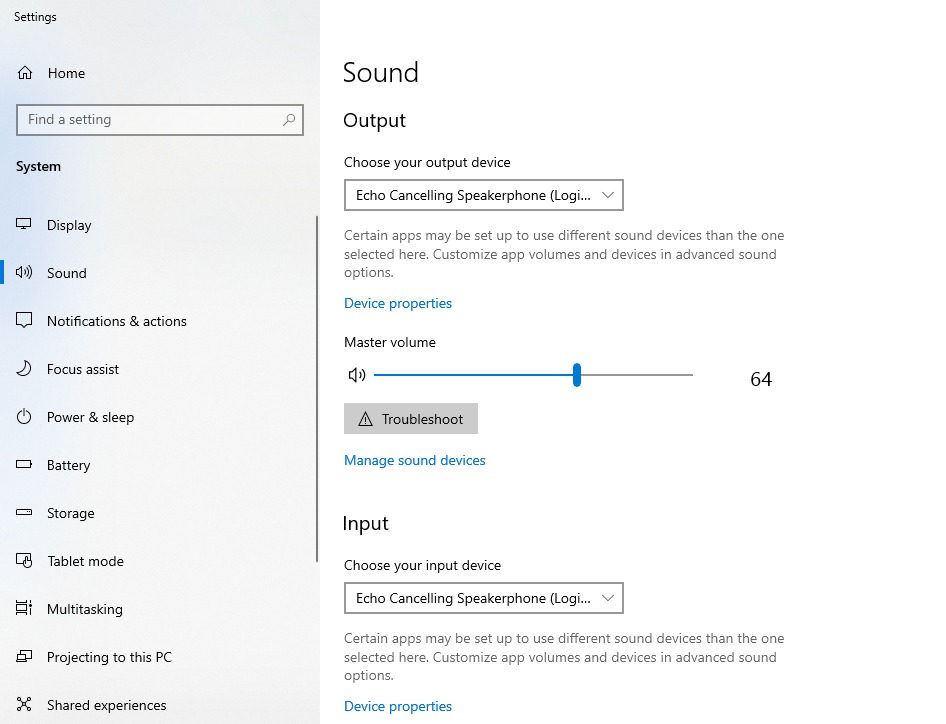
6. If using skype, please allow microphone access under Microphone privacy settings.
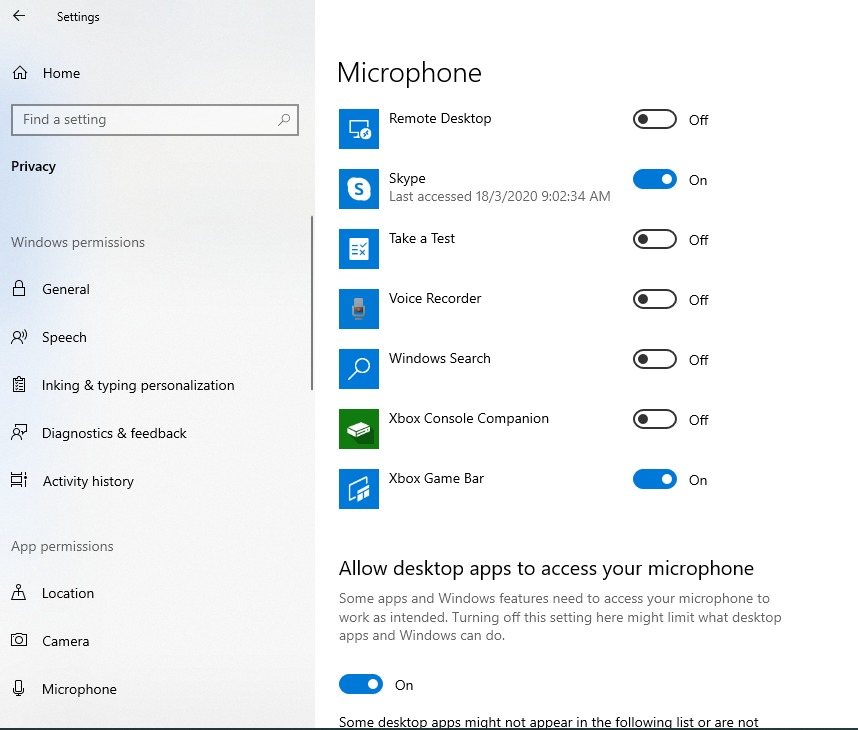
7. If using Vroom, please check the device setting selected Echo Cancelling Speakerphone(Logi Group Speakerphone) and Logi Group Camera.
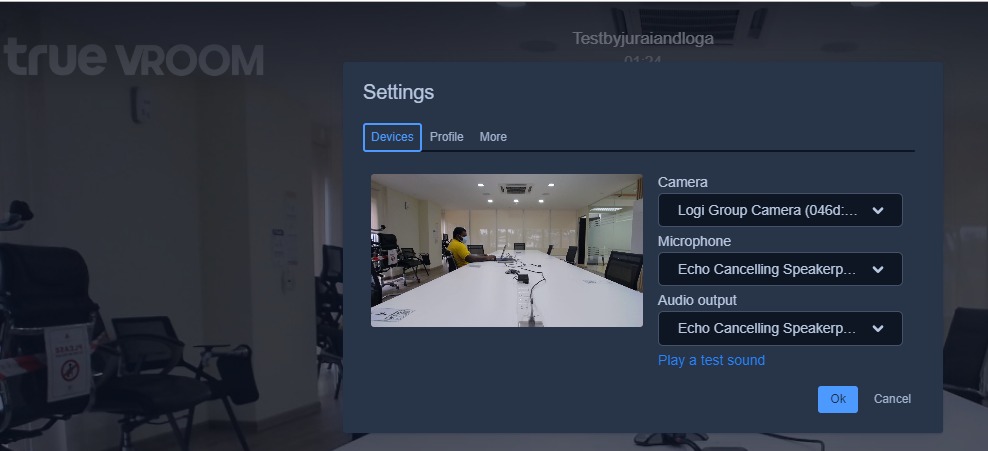
8. If using Zoom, please check the device setting selected Echo Cancelling Speakerphone(Logi Group Speakerphone) for audio and Logi Group Camera for video.
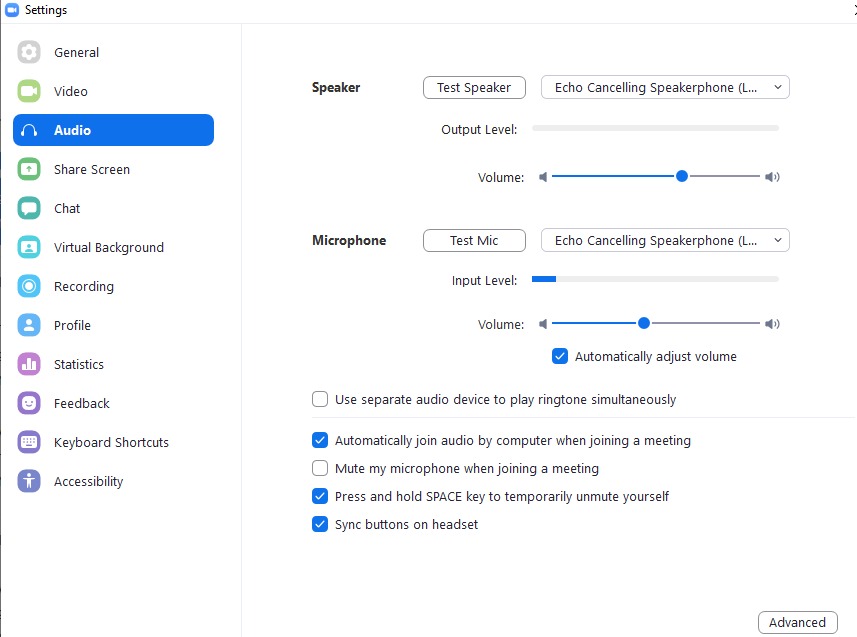
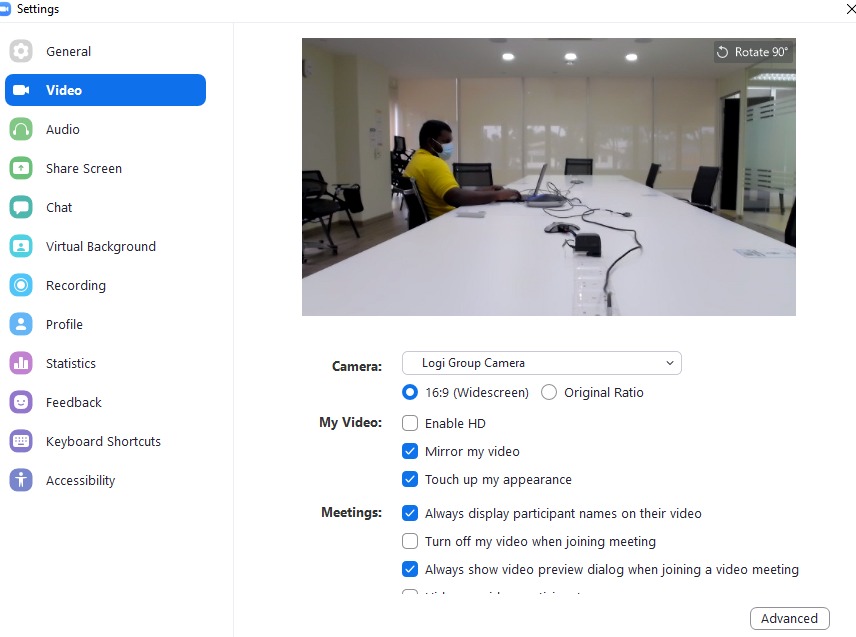
9. If using Teams, please check the device setting selected Echo Cancelling Speakerphone(Logi Group Speakerphone)and Logi Group Camera.
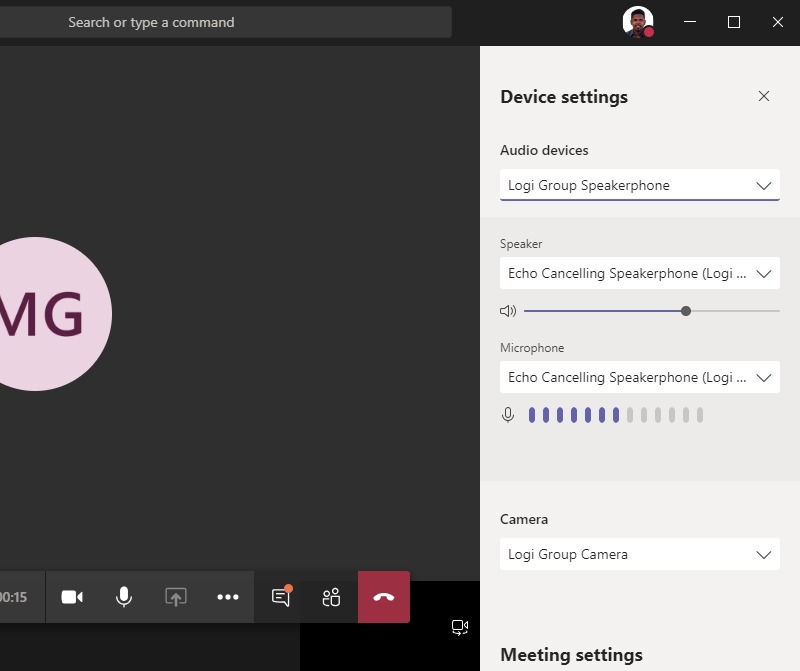
10. If using Skype, please check the device setting selected Echo Cancelling Speakerphone(Logi Group Speakerphone)and Logi Group Camera.
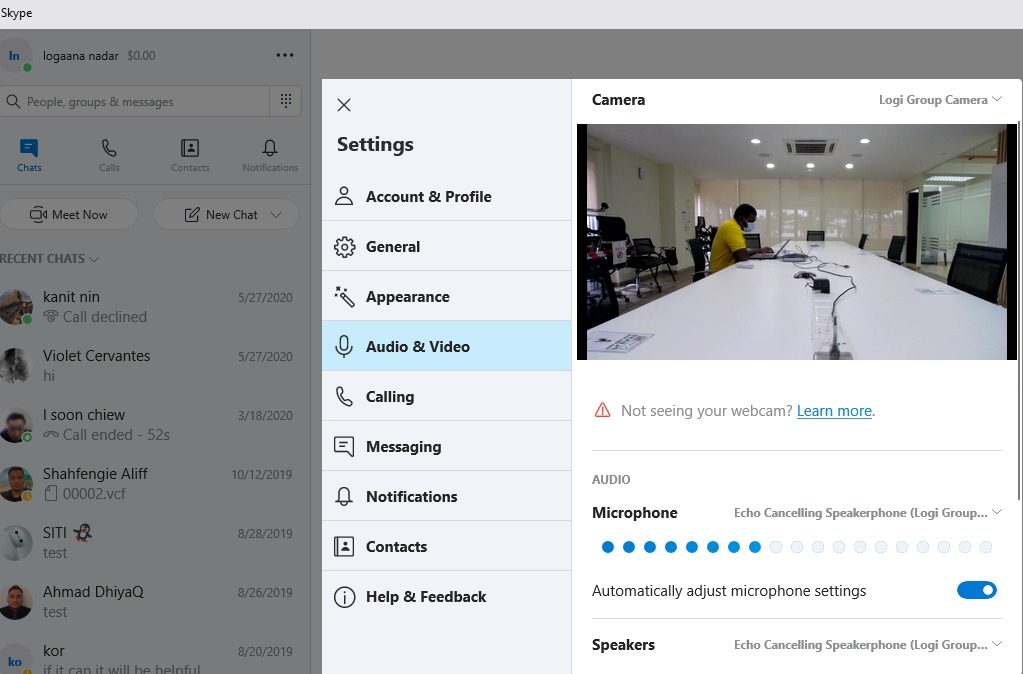
11. Adjust the Video and Audio setting on the device according to the preference.
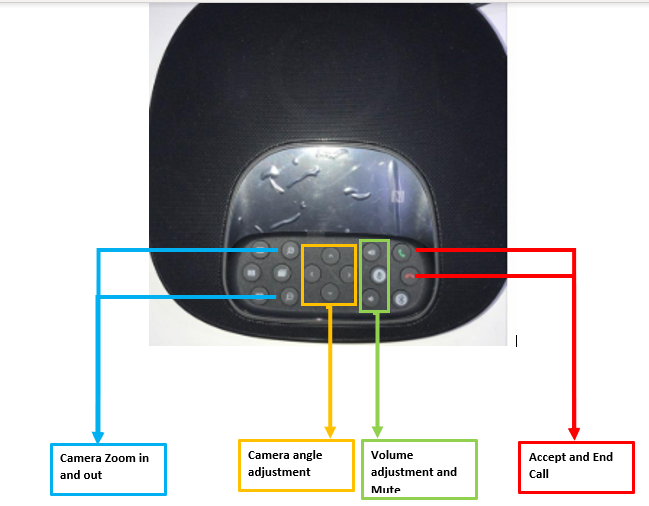
12. The audio device will indicate Red Light if muted.

