| Step 1: Select “File” button as in picture below; |
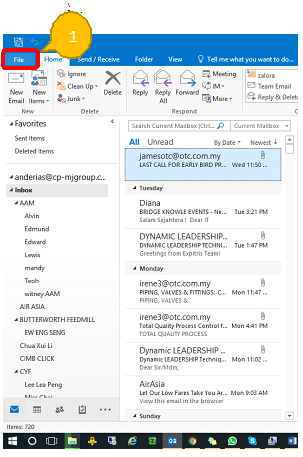 |
| Step 2: Select “Open & Export” and choose “Import/Export”; |
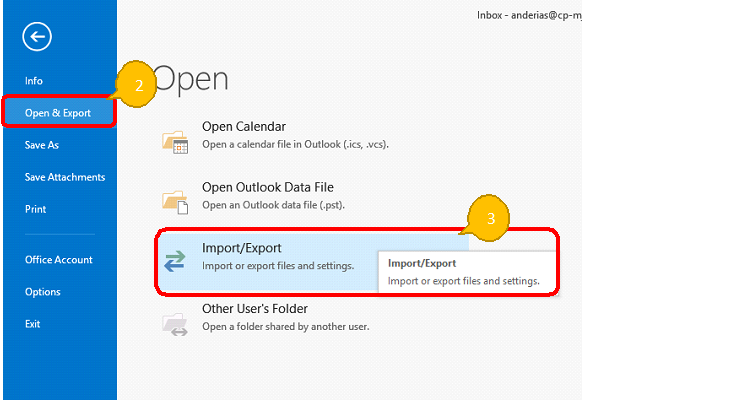 |
| Step 3: In Import and Export Wizard, select “Export to a file” option and click on “Next” button |
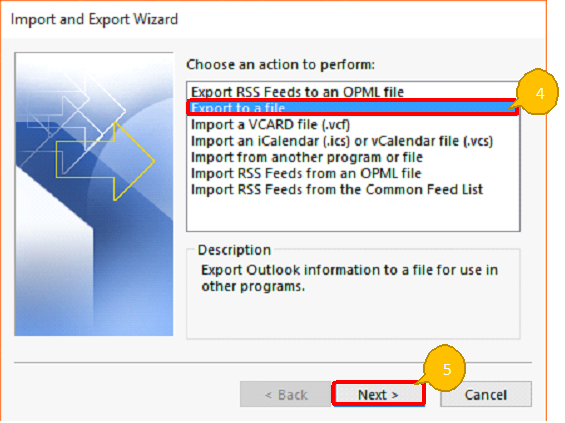 |
| Step 4: Select “Outlook Data File (.pst)” and click on “Next” button |
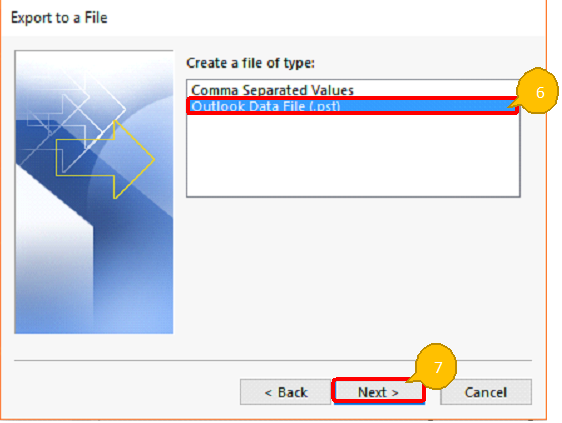 |
| Step 5: Select email folder to export, tick “include Subfolders” box and click “Next” to continue. |
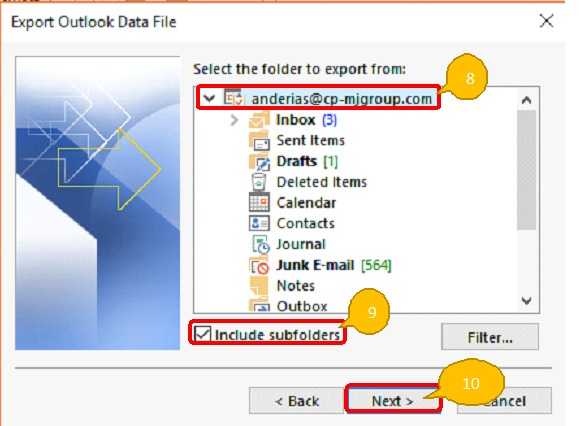 |
| Step 6: Click Browse to save your .pst file to your desire location (e.g: D:\backup.pst), choose “Replace duplicate with items exported” and click on “Finish” button. |
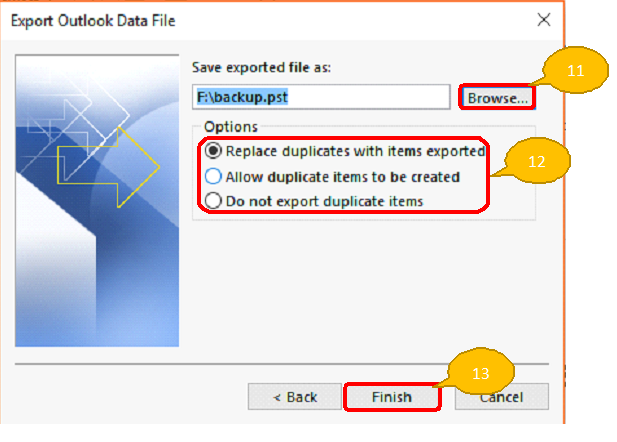 |
| Step 7: Click on “OK” button without key your password (recommended) |
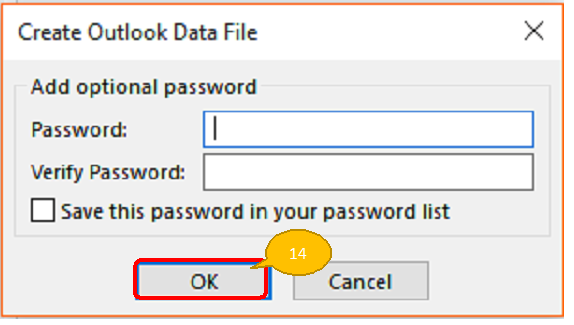 |
| Step 8: Export your email data in progress and make sure you know the correct location of your export files |
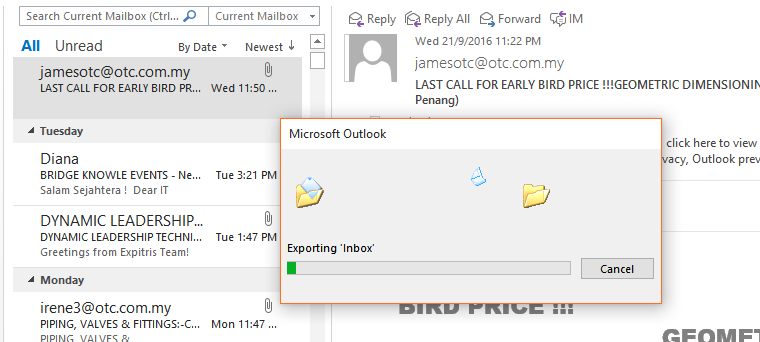 |
Tech Highlights
Hits: 951
