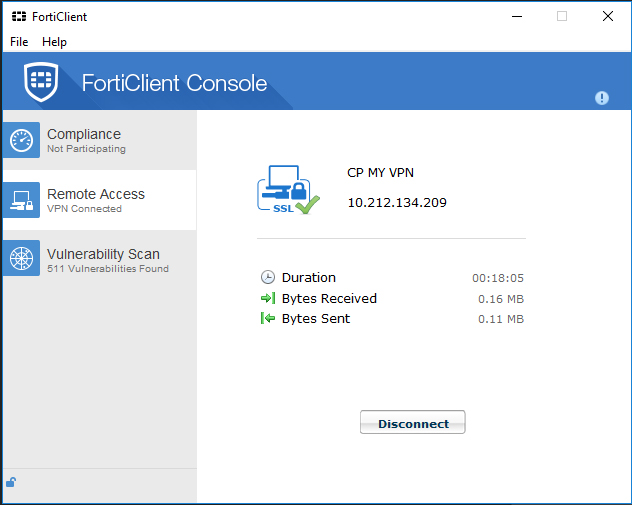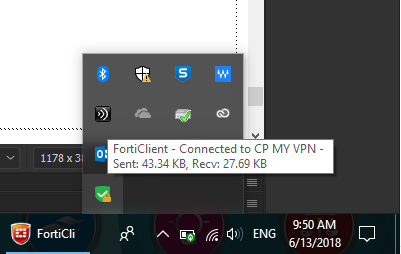Step 1: Open Fortigate webpage at 'https://www.forticlient.com/downloads'. Select and download the version that support for your device.
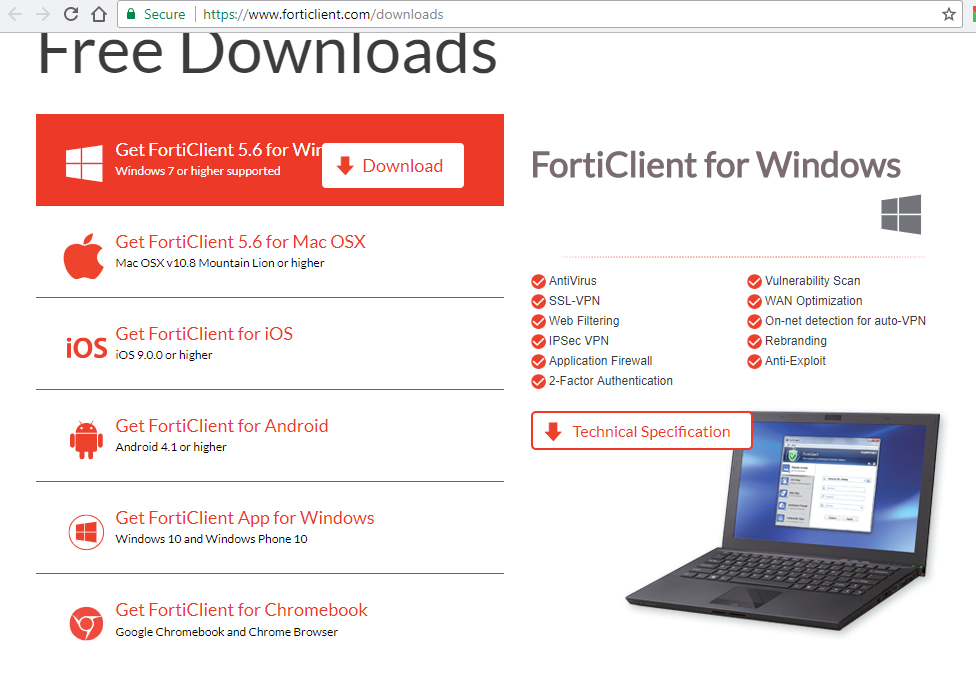
Step 2: For exmaple Windows 10, click on 'Get FortiClient 5.6 for Window'.
Step 3: Right click 'FortiClientOnlineInstaller', click 'Run as administrator' then click ' YES' to install
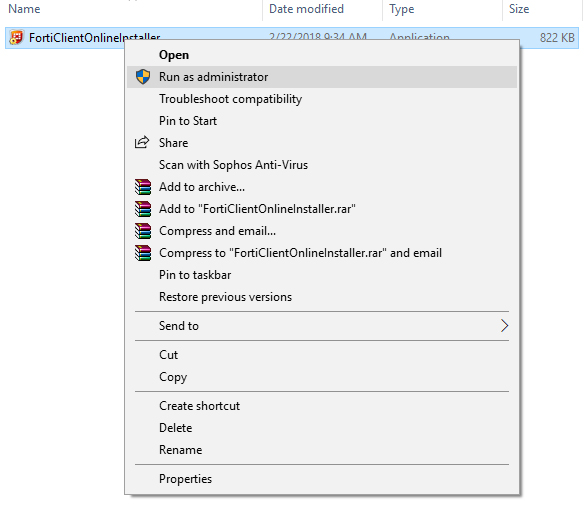
Step 4: Installation in progress
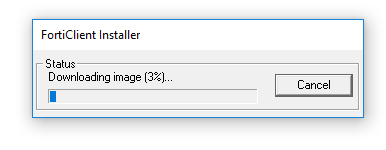
Step 5: 'Welcome to the Forticlient Setup Wizard' window displayed. Check 'Yes, I have read and accept', click 'Next'.
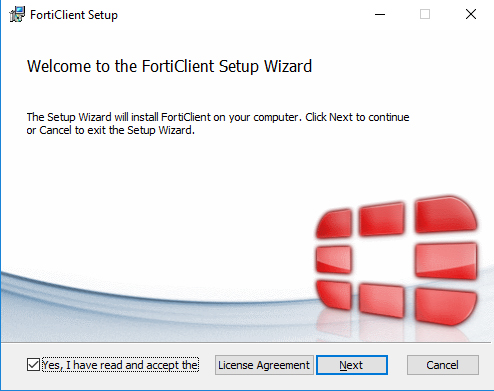
Step 6: Check 'Secure Remote Access', click 'Next'
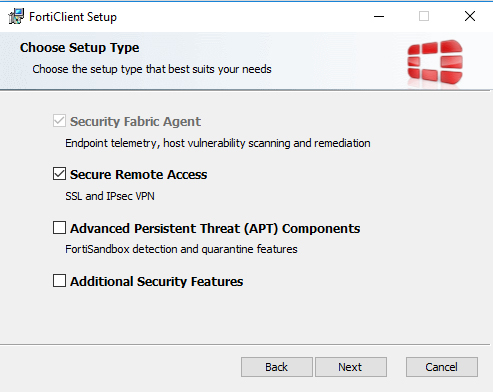
Step 7: Select installation destination folder, click 'Next'
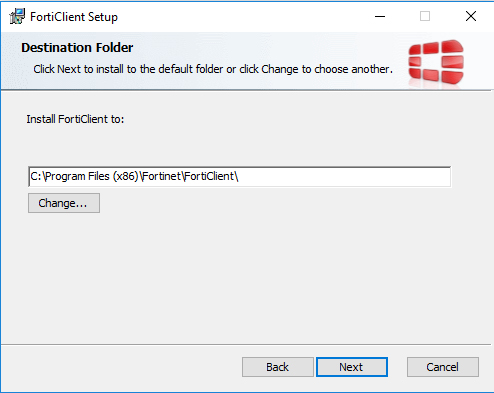
Step 8: 'Ready to install FortiClient' window displayed, click 'Install'
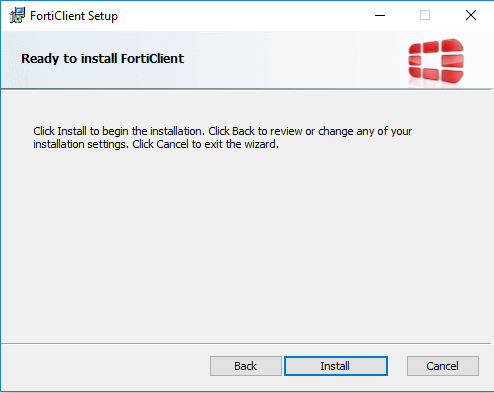
Step 9: Installing FortiClient
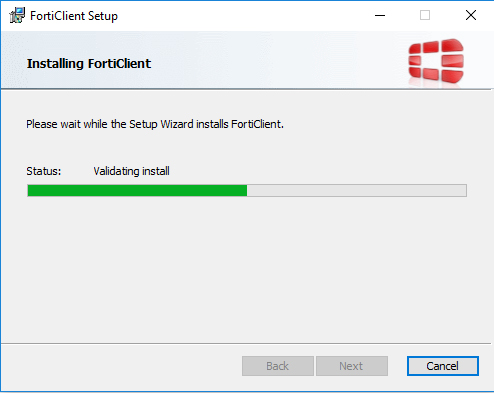
Step 10: Click 'Finish' to complete the FortiClient installation
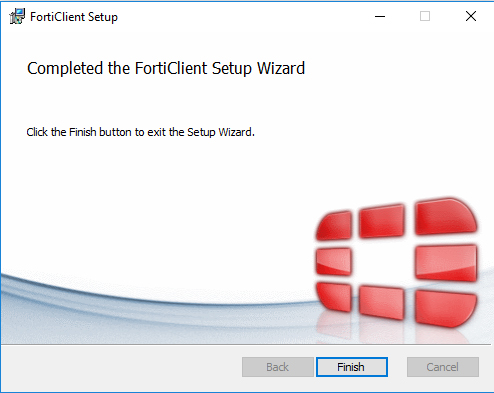
Step 11: To open FortiClient, Click 'Window' > 'FortiClient' or in 'Search' type 'Forticlient'
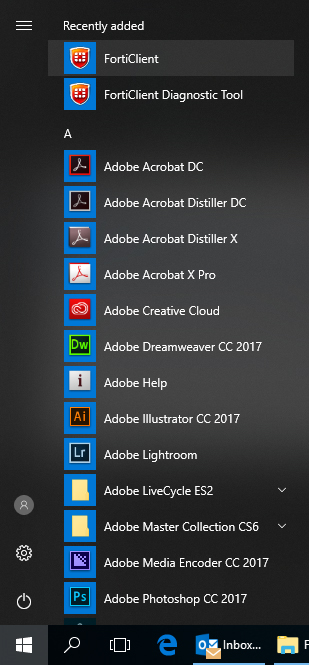
Step 12: 'Forticlient' is ready to use
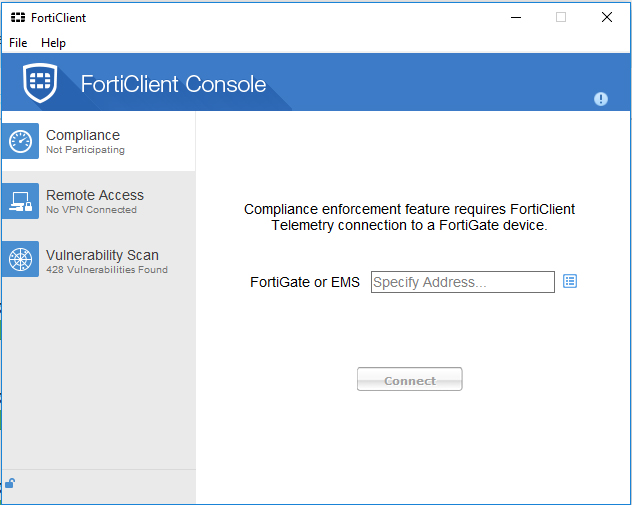
Step 13: 'Click 'Remove Access' > 'Configure VPN'
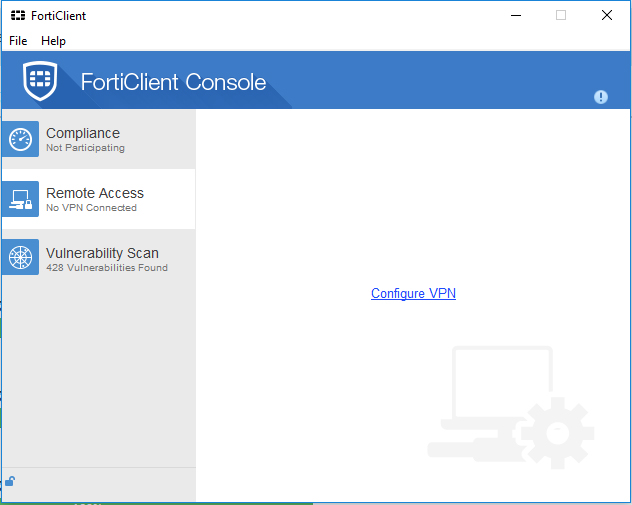
Step 14: Fill up details as below, click 'Apply'
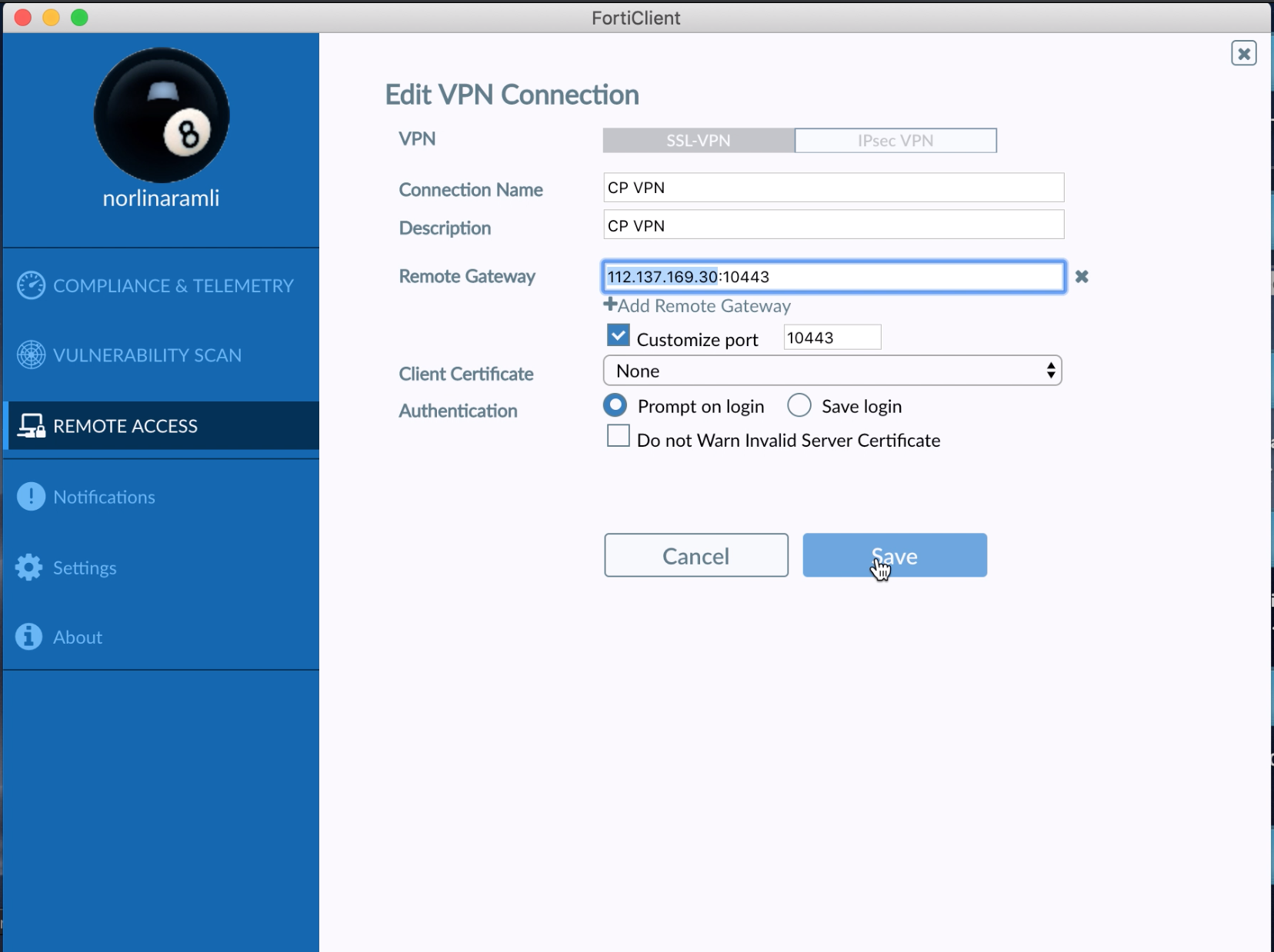
Step 15: Enter password, click 'Connect'
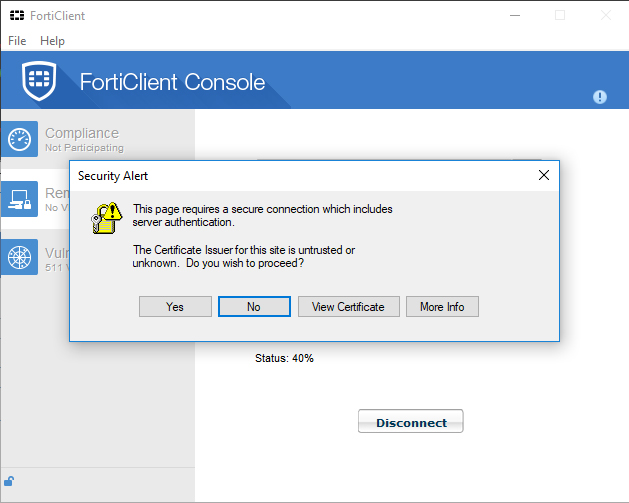
Step 16: 'Security Alert' window displayed, click 'Yes'
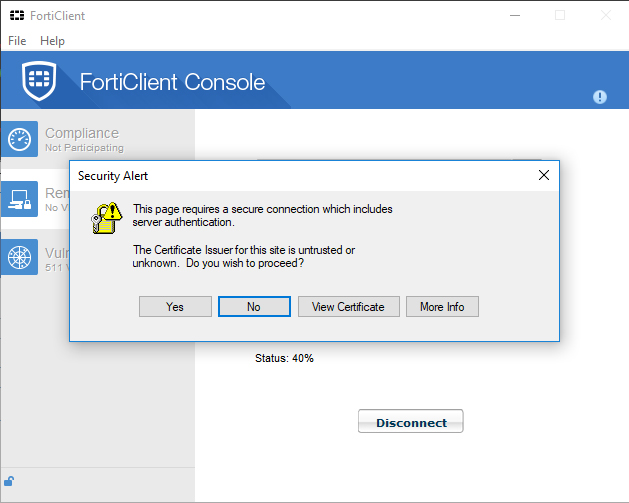
Step 17: The connection is success when you receiving and sending bytes as shown in the picture