- Go to ‘Start’ button and search ‘Remote Desktop Connection’.
- ‘Remote Desktop Connection’ windows displays.
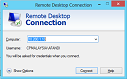
- Enter ‘Computer’ using ’10.200.1.10’.
- Click on ‘Connect’ button.
- ‘Windows Security’ window displays.
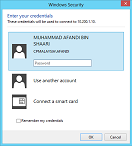
- Enter ‘Password’.
- Click on ‘OK’ button.
- ‘Server’ desktop displays.
- Click on ‘Start’ button.
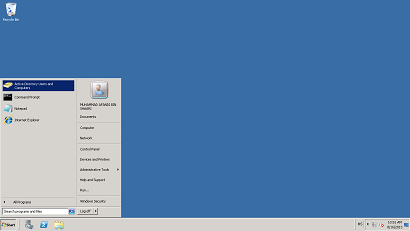
- Click on ‘Active Directory Users and Computer’ menu.
- ‘Active Directory Users and Computer’ page displays.
- Select folder ‘cpmalaysia.com’ > ‘CPMalaysia Application Policy’ > ‘Application Production’.
- Select folder that same business company with staff like Agroculture, Aquaculture or MJSB groups.
- Select folder ‘Winfeed-Winfarm-Smartsoft Application’.
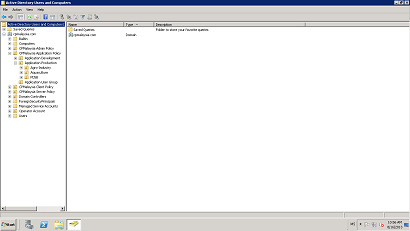
- Select folder that same branch with staff.
- Click on ‘New Account’ button.
- ‘New Object – User’ window displays.
- Fill up required details. For password, please use 'password@1'.
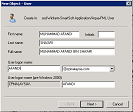
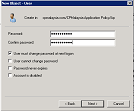
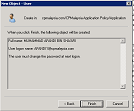 }
} - Click on ‘Finish’ button.
- Click on ‘Name’ of staff created before.
- ‘User Properties’ page displays.
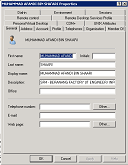
- Click on ‘Member Of’ tab.
- Add correct group for user by clicking ‘Add’ button.
- ‘Select Groups’ window displays.
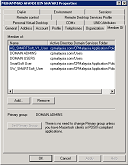
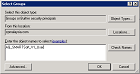
- Type group name and click on ‘OK’ button.
